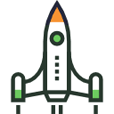The Importance of Mobile Optimization
Over the past decade, the landscape of eCommerce has rapidly evolved, with mobile commerce taking center stage in 2024. The ubiquity of smartphones among U.S. consumers has significantly influenced shopping habits, with a staggering 85% of adults owning smartphones and an impressive 76% reporting purchases made via these devices. This shift towards mobile has not only transformed consumer behavior but also highlighted the critical importance of mobile optimization for businesses aiming to thrive in the digital marketplace.
Businesses Need to Notice Mobile Growth
Mobile optimization is no longer optional; it’s a necessity for any eCommerce business aiming to capture and retain the attention of modern consumers. With mobile commerce sales in the U.S. hitting $338 billion and an estimated 187.5 million mobile shoppers, the message is clear: businesses must prioritize mobile-friendly designs and experiences to stay competitive. Conversion rates from mobile apps are notably higher than those from mobile sites, emphasizing the advantage of investing in app development alongside mobile-optimized websites.
Challenges and Opportunities
The surge in mobile commerce presents both challenges and opportunities for businesses. On one hand, the diversity of devices and operating systems requires a versatile approach to eCommerce strategy, ensuring a seamless experience across all mobile platforms. On the other hand, the high engagement and conversion rates associated with mobile apps offer a lucrative opportunity for businesses to deepen customer relationships and drive sales.
Adapting to Mobile User Behavior
The mobile shopping landscape in 2024 reflects a significant shift in consumer behavior, with mobile devices becoming the primary tool for online shopping. This shift is underpinned by the convenience and immediacy that mobile devices offer, allowing consumers to shop anytime, anywhere. Pew Research Center data highlights that 85% of U.S. adults own smartphones, and a majority, 76%, have made purchases using these devices. This trend is further supported by the fact that nearly one in three consumers in the U.S. prefer to pay for everything with their smartphone, signaling a preference for mobile over traditional payment methods.
Moreover, the frequency of mobile shopping is on the rise, with 39% of Americans shopping online with a mobile device at least weekly. This is a clear indication that mobile shopping is not just for occasional purchases but has become a regular shopping channel for many consumers. The growing preference for app-based shopping, where 53% of smartphone users buy from company-specific apps, underscores the importance of businesses not only having mobile-optimized websites but also investing in dedicated mobile apps to meet consumer expectations.
Design and UX for Mobile
The user experience (UX) on mobile devices is crucial for engaging and retaining customers in the competitive eCommerce landscape of 2024. Optimizing mobile UX requires a focus on navigation simplicity, responsive design, and fast loading times. As mobile shoppers spend twice as much money as other customers, ensuring a seamless and efficient shopping experience can significantly impact a business’s bottom line.
Key considerations for mobile UX include making websites mobile-friendly, which can increase the likelihood of purchase by 67%, and ensuring that all elements are designed for touch interaction. Tap-friendly buttons, easily navigable menus, and quick access to search and cart functionalities are essential for a positive mobile shopping experience. The importance of speed cannot be overstated, with mobile site bounce rates increasing dramatically as page load times grow from one to three seconds.
Mobile Marketing Strategies
The rise of mobile commerce necessitates a strategic approach to mobile marketing. With over 270 million U.S. consumers owning smartphones and a significant portion using them for shopping, targeting mobile users through personalized and location-based marketing can drive both engagement and sales. Effective mobile marketing strategies in 2024 include:
- SEO and Mobile Optimization: Ensuring your website is optimized for mobile devices is critical for appearing in search results. Google’s emphasis on mobile-friendliness as a ranking factor means that a non-optimized site can significantly harm your visibility online.
- App-Based Marketing: Given the preference for app usage over mobile web browsing, businesses should consider developing mobile apps that offer exclusive content, promotions, and loyalty programs to enhance customer engagement.
- Social Media and Influencer Collaborations: With mobile users spending a significant portion of their online time on social media apps, leveraging these platforms for marketing, along with influencer partnerships, can amplify your brand’s reach and credibility.
Adapting these strategies to the specific behaviors and preferences of mobile users, such as personalization and convenience, will be key to capturing the attention and loyalty of the modern consumer.
By understanding and implementing strategies aligned with the evolving landscape of mobile user behavior, design considerations, and marketing approaches, businesses can position themselves to thrive in the burgeoning mobile commerce sector of 2024.
Technology and Innovation in Mobile eCommerce
As we progress through 2024, the integration of cutting-edge technologies within mobile eCommerce platforms is revolutionizing the way consumers shop.
Augmented Reality
Augmented reality (AR) is leading this charge, allowing users to visualize products in their own space before making a purchase decision. This immersive technology enhances the shopping experience, significantly increasing conversion rates and reducing return rates.
Voice Search
Voice search, powered by AI, is becoming more prevalent, with consumers using voice commands to search for products on their mobile devices. This shift necessitates optimizing eCommerce platforms for voice search to ensure visibility in a voice-driven search landscape. Furthermore, AI-driven personalization algorithms are making shopping experiences more tailored, recommending products based on individual shopping habits and preferences, thereby increasing engagement and customer loyalty.
Blockchain Technology
Blockchain technology is also making inroads into mobile eCommerce, providing secure and transparent transactions. This is particularly relevant in the context of increasing concerns around privacy and data security, offering a layer of trust and reliability for mobile transactions.
Future Outlook
Looking ahead, the trajectory of mobile eCommerce is set to continue its upward trend, with innovations in technology further shaping the future of shopping. 5G technology, with its promise of faster internet speeds and lower latency, will make mobile shopping even more seamless and instantaneous. This could enable more complex and interactive AR experiences and smoother video content streaming, enriching the mobile shopping experience.
The integration of IoT devices with mobile commerce is another area poised for growth. As more devices become connected, the potential for new shopping channels and touchpoints expands, offering opportunities for hyper-personalized marketing and sales strategies.
Moreover, advancements in AI and machine learning will continue to refine personalization, making predictive shopping a reality. This could lead to a scenario where your mobile device anticipates your needs and suggests purchases even before you realize you need them, based on your past behavior, search patterns, and even external factors like weather or local events.
In conclusion, the future of mobile eCommerce is bright, driven by technological advancements and changing consumer behaviors. Businesses that stay at the forefront of these trends and continuously innovate their mobile offerings will not only meet but exceed customer expectations, securing their position in the competitive digital marketplace.
 ?
?